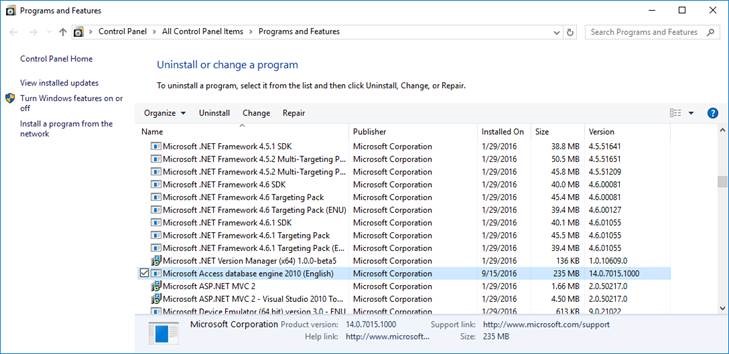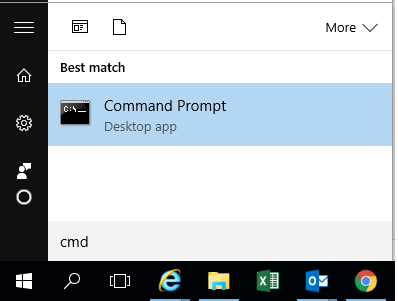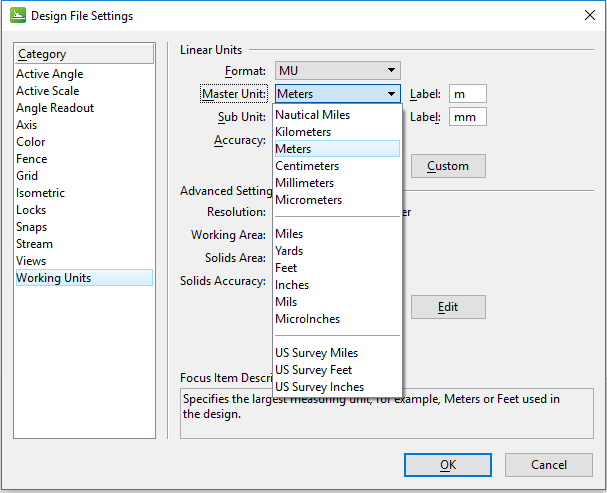gINT Civil Tools Professional Plus ReadMe
Before You Begin
Before you begin, please note the following:
Review the End User License Agreement (or EULA) carefully during the installation of gINT Civil Tools Professional Plus. By installing this release, you agree to the terms and conditions of the agreement. A copy of the End User License Agreement named "Eula.pdf" can be found in the same folder as the product after installation and can be accessed online at this location http://www.bentley.com/legal/eula_en.txt.
Introduction
What is gINT Civil Tools Professional CONNECT Edition and gINT Civil Tools Professional Plus CONNECT Edition?
gINT Civil Tools Professional CONNECT Edition and gINT Civil Tools Professional Plus CONNECT Edition are power products (standalone application based on the MicroStation platform) which are delivered with gINT Professional and gINT Professional Plus. They allow gINT users to load gINT data in 2d models (mapping workflow for drilling plan creation and preliminary studies) as well as in 3d for subsurface interpretation and BIM workflows.
Subscription Entitlement Service:
This product version utilizes Subscription Entitlement Service, which is not supported by SELECT activation key(s). Subscription Entitlement Service features new behavior to enhance your organization’s user administration and security with mandatory user sign-in via CONNECTION Client to access the application. If you are already signed in to the CONNECTION Client, you have met this prerequisite. If you have not, please refer to the Administrator's Resource Center and/or contact your administrator for assistance in the registration and sign-in process.
Installation
Installation Requirements
A CD drive or access to the Internet is required for product installation. The minimum sys tem configuration for installation is:
| Supported Operating Systems |
Bentley does not support its software running on Microsoft operating systems versions that Microsoft has "retired". For more information on Microsoft's application retirement policy, click here. For similar information on Bentley products, refer to the Bentley Product Support article. |
| Communications Protocols | |
| Software Prerequisites | The Prerequisites for
Bentley Desktop Applications are automatically downloaded and installed to
your workstation while you install
gINT Civil Tools Professional Plus. The contents of the Prerequisites for Bentley Desktop
Applications include:
Microsoft Internet Explorer, minimum v11.0, with 128-bit cipher strength. Microsoft no longer supports any versions prior to v11.0. Internet Explorer is not installed as part of the product pre-requisites. Copyrights in all components are owned by Microsoft Corporation or one of its affiliates, subsidiaries, or licensors. |
Minimum Profile
The minimum recommended workstation profile for running gINT Civil Tools Professional Plus CONNECT Edition is:
| Processor | Intel® or AMD® processor 1.0 GHz or greater. gINT Civil Tools Professional Plus is not supported on a CPU that does not support SSE2. |
| Memory | 4 GB minimum, 16 GB recommended. More memory almost always improves performance, particularly when working with larger models. |
| Hard Disk | 20 GB free disk space (which includes the 12 GB install footprint for a complete installation) |
| Video | See the graphics card manufacturer for latest information on DirectX drivers. 512 MB of video RAM or higher is recommended. If insufficient video RAM or no graphics card supported by DirectX can be found, gINT Civil Tools Professional Plus attempts to use software emulation. For optimal performance, graphics display color depth should be set to 24-bit or higher. When using a color depth setting of 16-bit, some inconsistencies will be noted. For more information on recommended workstation profiles for gINT Civil Tools Professional Plus, see MicroStation System Requirements and Hardware Recommendations. |
| Screen Resolution | 1024 x 768 or higher. |
Activating Your Product
gINT Civil Tools Professional Plus does not require separate activation. However, you are required to sign-in from the CONNECTION Client. If you are not signed-in, gINT Civil Tools Professional Plus displays the Sign-in Status window at startup for seven days. Clicking the Sign-in button opens the CONNECTION Client, from where you can sign-in. If you do not sign-in within seven days, the license is disabled. A valid license is re-enabled once you sign-in through the CONNECTION Client and restart the application.
When you run the gINT Civil Tools Professional Plus with the license disabled, it will run in unauthorized mode with sessions limited to 15 minutes. During this time, some printing and calculating features will be disabled and in some cases, the application will not run.
Legal
Trademark Notice
Bentley and the "B" Bentley logo are either registered or unregistered trademarks or service marks of Bentley Systems, Incorporated. All other marks are the property of their respective owners.
Copyright Notice
Copyright © 2019, Bentley Systems, Incorporated. All Rights Reserved.
Including software, file formats, and audiovisual displays; may only be used pursuant to applicable software license agreement; contains confidential and proprietary information of Bentley Systems, Incorporated and/or third parties which is protected by copyright and trade secret law and may not be provided or otherwise made available without proper authorization.
Complete copyright information can be found in the product by choosing .
Complete copyright information can be found in the product by choosing .
For reference, a copy of the End User License Agreement named EULA.pdf is installed in the same folder in which you installed the product.
Bentley Information
Services and Support Information
For questions or problems with the API, you can refer the MicroStation Programming Forum.
TechNotes, FAQs, and additional Bentley product information, can be found on the Bentley Communities Product Technotes and FAQs Wiki page.
Log issues that you encounter with Bentley products using the Service Request Manager.
Support Path
With gINT Civil Tools Professional Plus, you are required to establish a Support Path (previously known as Registration). This Support Path connection is a one-time procedure in the form of a Web page when you open gINT Civil Tools Professional Plus. Once the Support Path has been established, the File > Help > Product Support link in gINT Civil Tools Professional Plus becomes active. This link gives you access to the Support page. Through the Support page you can manage your profile and depending on your level of support: access TechNotes and FAQs; share information on Discussion Groups; search the product KnowledgeBase; submit, monitor, and track online service tickets; and use the latest technologies to share your desktop with a Support Engineer.
Whether or not you see the Support page depends on one of the following scenarios:
- If you have not activated the product, you will not see the Support page. This means you have never contacted SELECTserver on that computer since installing the product. In this case, the product is in 7-day countdown mode.
- If you have registered an earlier version of gINT Civil Tools Professional Plus, you will not see the Support page. The information is maintained from previous versions.
- If you have activated the product but never registered, you will see the Support Page when you open gINT Civil Tools Professional Plus. This page will come up once a week as a reminder. After three weeks, you will be given the opportunity to turn the Web page off. After 10 weeks, it will turn off by itself. After you register, the information is recorded on SELECTserver and you will not see the Support page on any computer connected to SELECTserver.
Bentley Headquarters
Corporate Headquarters
Bentley Systems, Incorporated
685 Stockton Drive,
Exton, PA 19341, United States
Phone: 1-800-BENTLEY (1-800-236-8539)
Outside the United States: (+1) 610 458-5000
WWW: http://www.bentley.com
Bentley Systems International Limited
2, Park Place, Upper Hatch Street,
Dublin 2, Ireland
Phone: (+353) 1 436 4600
WWW: http://www.bentley.com
Bentley Systems (Beijing) Co., Ltd.
Unit 1402-06, Tower 1
China Central Place, Beijing 100025, China
Phone: (+86) 10 5929 7000
WWW: http://www.bentley.com
Known Issues
Difficulties Connecting to gINT Database:
The Microsoft Jet database engine dates back to Windows 95 or earlier and was the original underlying database engine for *.mdb files created with Microsoft Access. Versions of Jet are contained in all editions of Microsoft Windows through Windows 7 and are used by 32-bit applications to connect to Access databases contained in *.mdb files.
Beginning in Office 2007, Microsoft Access gained a new file format with file extension *.accdb and additional functionality. Access to 2007 (and later) database files are supported by the new Microsoft ACE (Access Database Engine) driver.
The Microsoft Jet database engine is considered a deprecated product. Although it is still contained in Windows 7, no plans have been announced for it to be ported to a 64-bit version. There is currently an unfortunate limitation of the 64-bit ACE driver - it cannot co-exist with 32-bit versions of Microsoft Office.
When gINT Civil Tools Professional CONNECT Edition or gINT Civil Tools Professional Plus CONNECT Edition is installed on a machine with a 32b version of Microsoft Office it might create a problem with the reading of the Access database (gINT projects) which comes with the Microsoft Office suite.
To resolve the problem, the user has to re-install the Microsoft Access Database Engine 64bits. https://www.microsoft.com/en-us/download/details.aspx?id=13255 using the 'passive' option:
- Uninstall the Microsoft Access Database engine 2010
- Open the Windows Command Prompt by typing "cmd" in the search box under the Windows Start menu.
- Run the installation of the Microsoft Access database engine using the passive mode:
- When the installation is complete, restart the computer and the connection to the database should be fixed.
Working with data in lat long
When working with data in latitude longitude, it is important to have the master units of the design file either in feet or in meters, even if the coordinate system is a lat long coordinate system. These are the units that are used to create the elements.
Hyperlinks provided in the example dataset only work with default install
The dataset provided with the install comes with multiple links imbedded in the dgn file. These links will only work correctly if the product was installed using the default option. This way, the path will direct to all the needed folder.
Annotating Boreholes
With deviated boreholes, annotation for bearing and angles on all segments returns incorrect values.
Database Connection and Mapping
When loading .DGN files created in gINT Civil Tools 10.00.00.80, the "Level Creation" option may be reset to "Default" in some cases.
Properties
The property "Type" is used in gINT Civil Tools. If the same property is also used in your gINT Project, this property will be renamed as "Type_1".
Cut From Existing Ground Tool
The Cut From Existing Ground tool does not work unless the existing ground resides in the same model.
Creating Cross Section
In some cases, data in reference file can be placed on the wrong level in the cross section.